Straal for PrestaShop.
# Overview
This plugin allows you to accept credit card and pay-by-bank payments (via link) on your PrestaShop enabled online store. It takes advantage of Straal Checkout - a hosted payment page provided by Straal. Straal takes care of all the technical and regulatory details so that you can focus on running your business.
The Straal plugin for PrestaShop gives you access to card and pay-by-bank payments (via link). Furthermore, payments are synchronised with the Straal Kompas reporting system, where you can track transaction history.
# Supported versions
The latest version optimized for Prestashop 1.6.x and 1.7.x is available on GitHub
We do not recommend customising the plugin as it may be more challenging to update. Create an issue on GitHub if you want to suggest a new feature for the plugin Issues
# Key features
- Accept credit card payments.
- Accept pay-by-bank payments (bank transfers via link).
- Customize how the payment method is displayed (title, description).
- Test payments with sandbox mode.
- Receive automatic order status updates when customer finalises the payment.
- Debug technical issues with automatic logging.
# Getting started
Before you activate the plugin, make sure:
- You have signed an agreement with Straal, and your account manager confirmed that you could start processing payments. Reach out to our sales team and learn how Straal can help grow your e-commerce business.
- You have access to a working API Key- ii will be necessary to authenticate the plugin in Straal Gateway. Then, you can generate it in Straal Kompas.
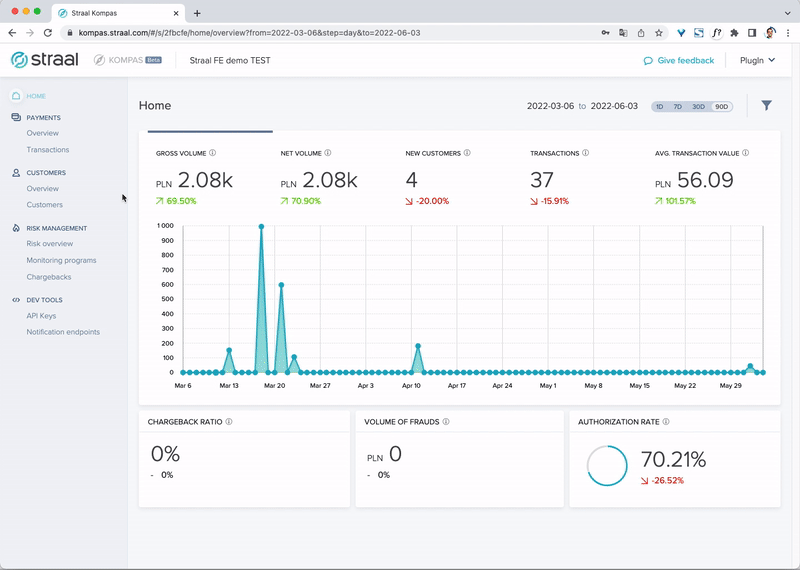
# Payment flow from the customer perspective
- Your customer starts the checkout process. They fill out all the necessary details to fulfil the order and choose "Straal" as the payment option (you can change this name in the plugin settings).
- When the customer clicks on the "Pay" button, the Straal PrestaShop plugin automatically redirects them to the Straal Checkout page.
- The customer fills in payment details (such as credit card number) in a secure, PCI certified environment and completes their payment.
- Straal Gateway processes the payment and displays the payment confirmation page to the customer.
- Finally, the customer is redirected back to your website, where they can see the order confirmation page.
# Plugin installation
- Download this repository as a .zip file GitHub
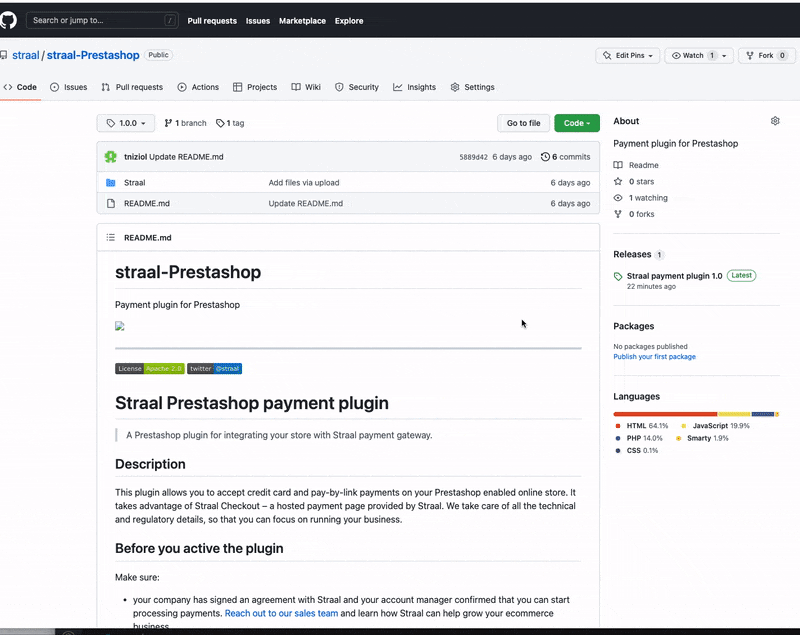
- Login to your PrestaShop admin panel, go to Module manager > Upload a module and add previously downloaded zip file.
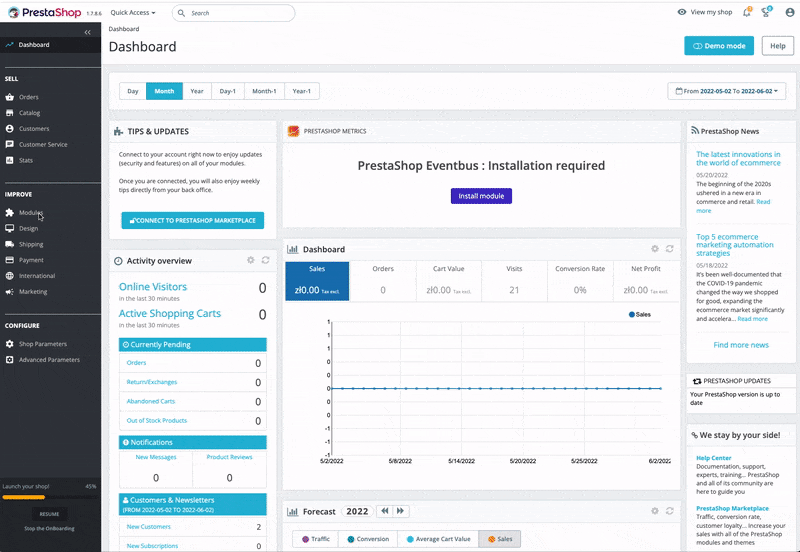
# Activate plugin in PrestaShop admin panel
- Go to Payment Methods find Straal - Payment Gateway plugin and select "Configure"
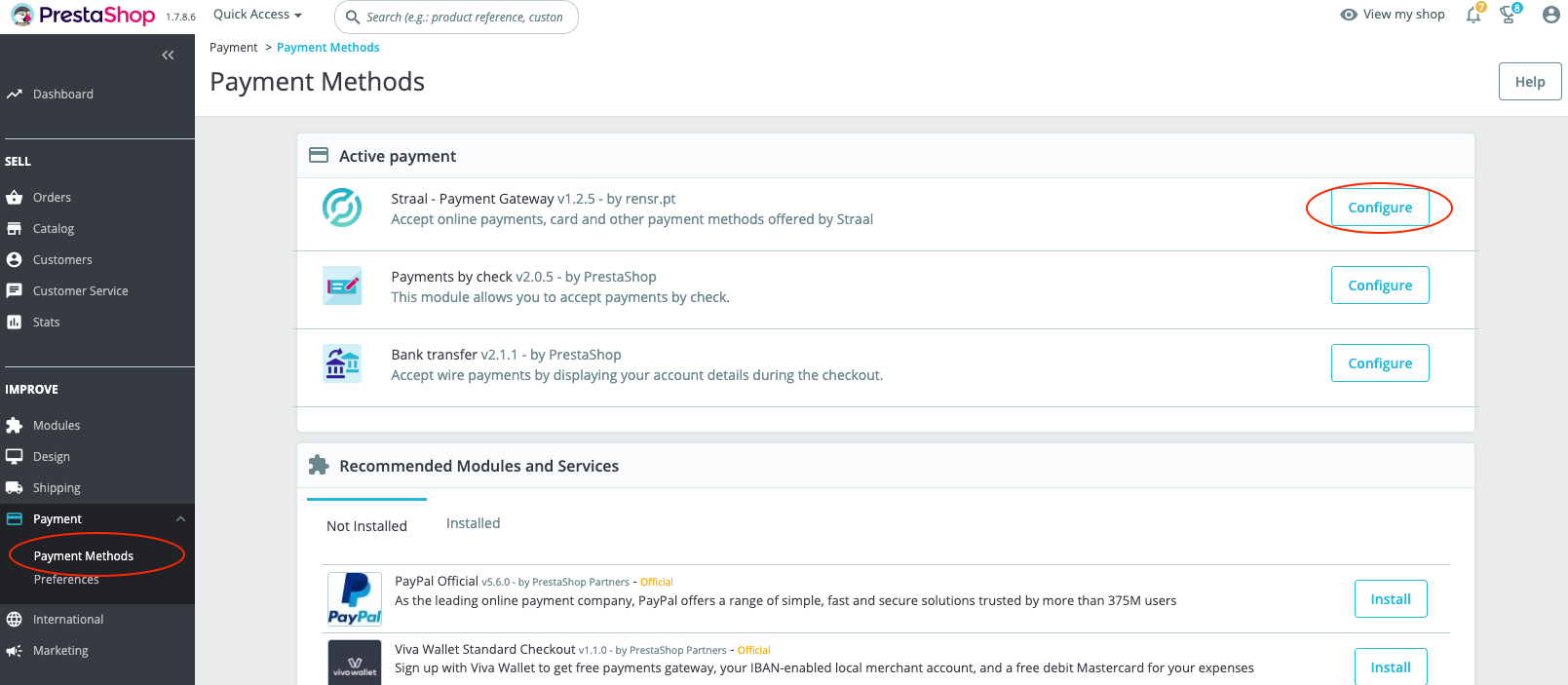
- Set up API Key and Notification endpoint
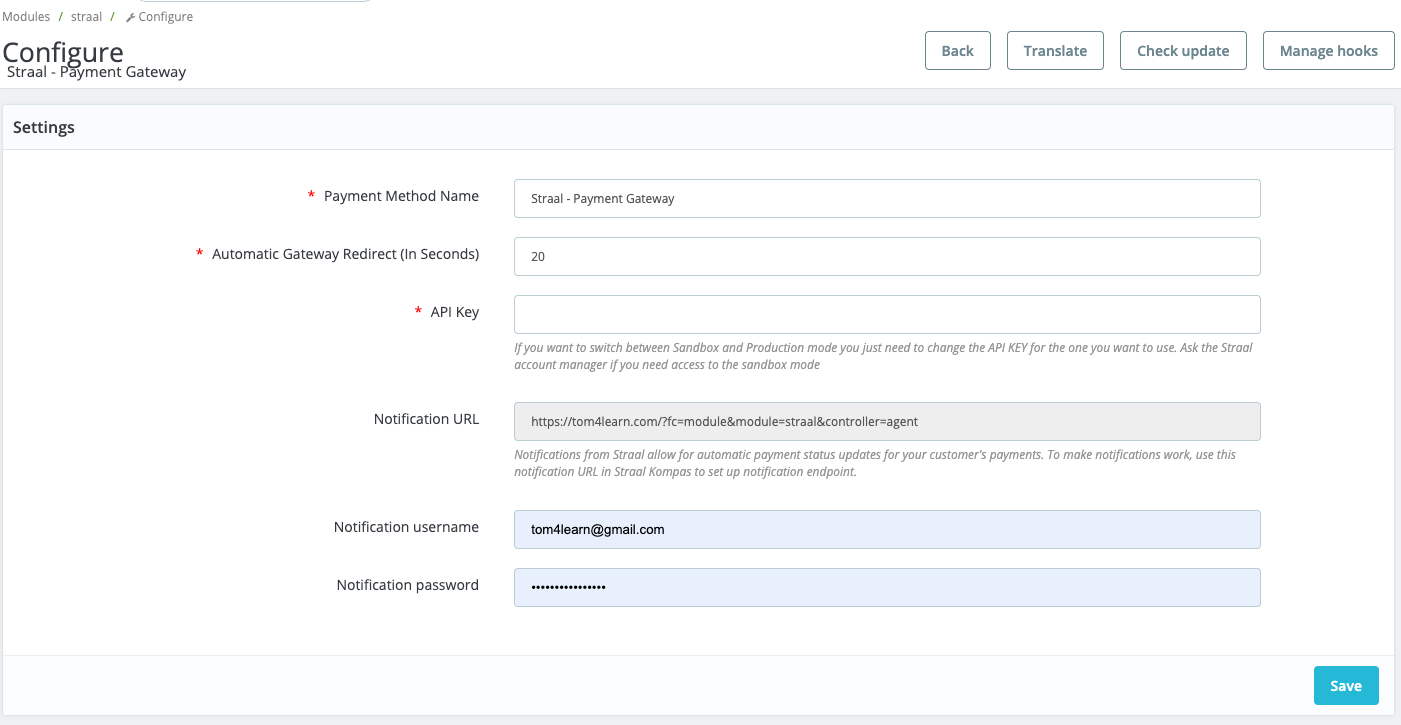
# Notifications
Notifications from Straal allow for automatic payment status updates for your orders. We highly recommend configuring them.
- Go to Straal Kompas and log in. If you don't have access contact our support team
- Navigate to "Notification endpoints".
- Click on "Create".
- Enter URL that is provided in Straal PrestaShop admin panel in plugin settings.
Copy your URL (URL address is automatically generated by the plugin):

- Enter username and password you wish to use and create the endpoint.
- Go back to your website and enter the same username and password in Straal PrestShop plugin settings and save changes.
That's it, you should now receive order status updates.
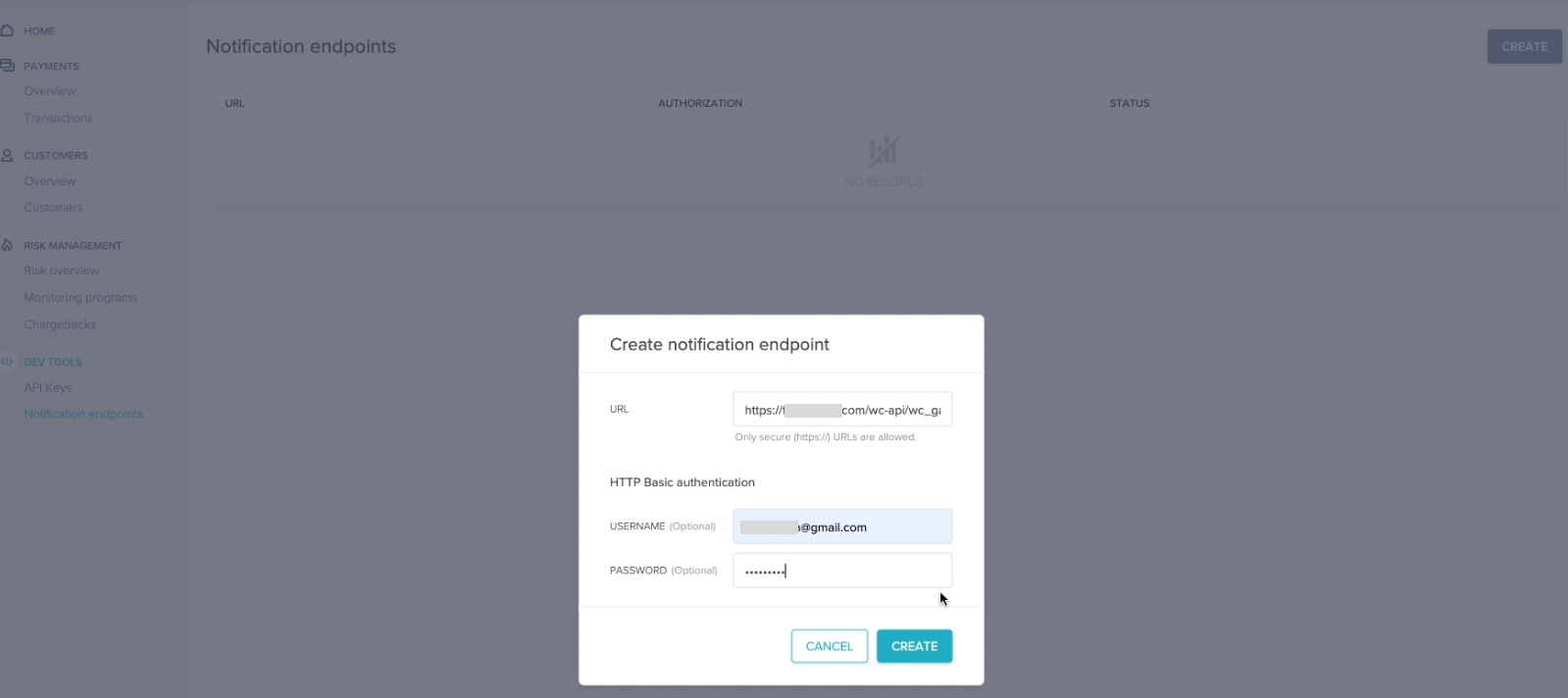
# Testing
Straal provides every customer with a test account to test the integration before accepting live transactions. You can enable test mode for the Straal PrestaShop plugin in the settings by checking the "Enable Straal sandbox mode". Once enabled, all payments will be processed using the Sandbox API key that should be generated for the test account provided by Straal. The test API and test notification endpoint can be found in the Komapass test account which you can be provided by our support.
# Support
Any suggestions or reports of technical issues are welcome! Contact us via email [email protected]
